
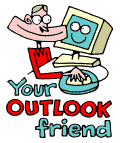
LESSONS:
1. Outlook today
The Outlook Today window overview
2. Grab more time...
Setting an appointment
3. Delete first, sort later
Creating folders
4. Tasks in disguise
Create a task from a mail
5. Filter more
Using the Rules Wizard
6. Clearing out your mailbox
More about folders
7. Who should get the message
Addressing and setting type of recipient
8. They that search shall find
Find addresses
9. Your nearest and dearest
Using Contacts
10. The hunt for the missing mail
Finding Outlook items
11. Work where you are
Synchronizing your devices
12. Common sense and invitations
Using Importance and Tracking
13. When you are too quick
Recall mail
14. Digital time and tempo
Netiquette rules
15. Put your colleagues to work
Assigning tasks to others
16. Plan more
Classifying time in the calendar
17. When does it suit you?
Inviting others to meetings
18. Grasp the moment
Tips for personal efficiency and Outlook views
19. Customize your toolbar
Outlook Shortcut Bar
20. Now it is over
Evaluation
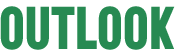
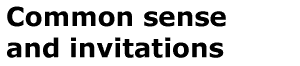
There are many good things in life, but too much of a good thing can be a nuisance and the same applies to Outlook.
The program contains many wonderful options that should be used and not
abused. If you classify your mail high importance people will soon stop
bothering. If you use the tracking option on everything you send you create
an unnecessary load on you system and mailbox. Some may even take offense!
You must trust your colleagues to read your mail irrespective
of which option you have chosen. Use the functions when necessary but
use them with discretion for best effect.
Message Options
The Options tab is found in the New Message window.
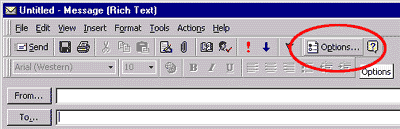
Click on Options to choose from a whole range of different options for your message.
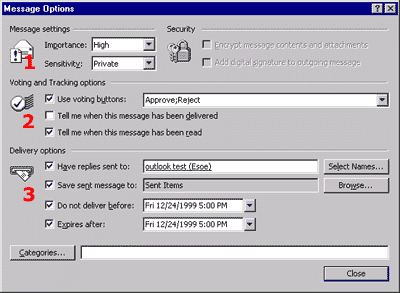
1. Message settings
Importance informs the recipient about the status of your message.
Does it need immediate attention, or is it of a more informative character?
Importance is displayed in the recipient’s message
in the form of an exclamation mark (high importance) or an arrow pointing
down (low importance)
![]()
Sensitivity informs the recipient about how to treat the message.
Choose Private if you don't want the message to be read by people
with delegated right to the recipient's mailbox. Other options only inform
the reader about sensitivity.
The sensitivity information is displayed in the information
field on each incoming message.
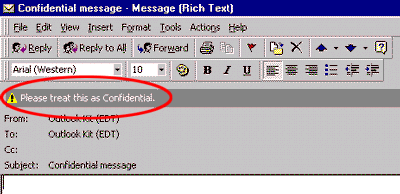
2. Voting and Tracking options
Voting buttons can be very useful if you send, for example, questionnaires,
invitations to meetings or on other occasions when you want the recipient
to answer quoting several alternatives.
The options are displayed as buttons in the information
field in the recipient's message (see above). You indicate your choices
by entering them in the voting field separated by semicolons.
Mark Tracking options to get confirmation that
the recipient has read your mail. Use it if you want to send part two
of a document which presupposes that the recipient has read part one,
or if you happen to know that the recipient is completely hopeless when
it comes to picking up his/her mail (God forbid).
A receipt is issued to the sender in the form of a mail
with information about when the message was delivered or opened.
3. Delivery options
Have replies sent to... gives you an opportunity to forward replies
to your messages to others. This is useful if you are sending your mails
from a temporary address or if you are acting as a "messenger"
for somebody else.
You can also indicate if you want to save sent message
to another folder than the default folder Sent Items; to Projects,
for example.
Do not deliver - will deliver your message at
a given time.
Expires after - means that the message will
be deleted unless it has been opened by a certain date.
- The best option for party invitations, seminars or events is to enter the Expire date, and at the same time check on who is coming by using Voting buttons.
Tips