
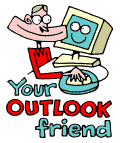
LESSONS:
1. Outlook today
The Outlook Today window overview
2. Grab more time...
Setting an appointment
3. Delete first, sort later
Creating folders
4. Tasks in disguise
Create a task from a mail
5. Filter more
Using the Rules Wizard
6. Clearing out your mailbox
More about folders
7. Who should get the message
Addressing and setting type of recipient
8. They that search shall find
Find addresses
9. Your nearest and dearest
Using Contacts
10. The hunt for the missing mail
Finding Outlook items
11. Work where you are
Synchronizing your devices
12. Common sense and invitations
Using Importance and Tracking
13. When you are too quick
Recall mail
14. Digital time and tempo
Netiquette rules
15. Put your colleagues to work
Assigning tasks to others
16. Plan more
Classifying time in the calendar
17. When does it suit you?
Inviting others to meetings
18. Grasp the moment
Tips for personal efficiency and Outlook views
19. Customize your toolbar
Outlook Shortcut Bar
20. Now it is over
Evaluation
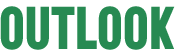

Answering a message is simple - you just press the reply button. The addressee information appears in a new message box. Simple! Now you are ready to go. To mail someone you have not previously been in contact with is a bit more demanding. Well, who said that it would be easy?
Now the difficult decision. You have choices: should the recipient get
the message directly, receive a copy or possibly a blind copy? Here we
face another tricky question: Does the recipient you are thinking of sending
the message to, need to receive the message at all? We often send too
many messages to too many people - totally unnecessarily.
Earlier we looked at how to keep your mailbox free from
irrelevant mail. Would it not be better if the mail had never landed there?
Think about it - be a thoughtful mail user!
To begin we will find the recipient.
You can save every message you get, and then search
through them in the hope of finding the right addressee. That is a very
clumsy and ineffectual method. The chance of finding who you want is very
slim.
How lucky we are that we have the Address Book!
To Address Book

Via the Address Book button (the icon which looks like an open book) you come to Global Address List (abbreviation GAL)
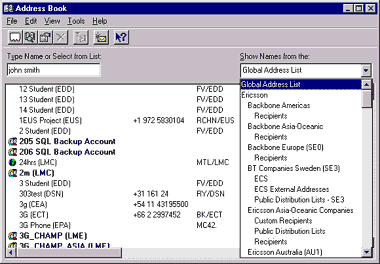
Usually there are a number of ways to do the same thing. The Address Book is no exception. The other way to reach it is to go directly via a new message. By clicking on the TO, or CC buttons in the message you come directly to the address book.
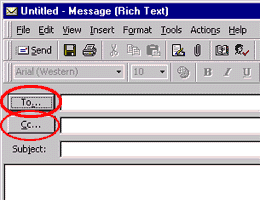
In that view you can chose your addressees. Either by writing them in the search field or by marking them in the list. You can chose which address book to search via the menu over the right window. Mark the right person and chose TO, CC, or BCC
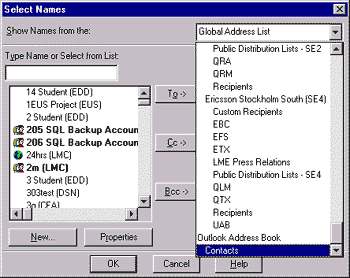
TO: To.
The message is addressed directly to this recipient.
CC: Carbon Copy.
The recipient receives a copy of the message. It does not require an answer.
It is just sent for information.
BCC: Blind Carbon Copy.
The recipient receives a copy of the message. The other addressees cannot
see that this copy has been sent, or to whom it has been sent.
-
Tips
- Be restrictive in your mailing. Think twice before you CC messages
out of habit. Is the information really relevant to the recipient? Better
to chose some addressees with care than mail bomb a whole department.