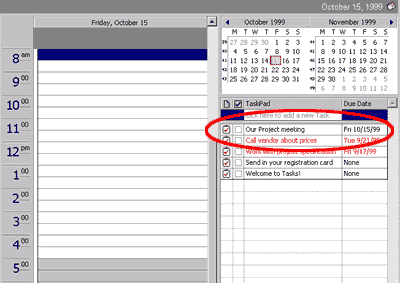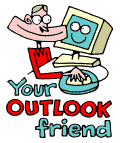
LESSONS:
1. Outlook today
The Outlook Today window overview
2. Grab more time...
Setting an appointment
3. Delete first, sort later
Creating folders
4. Tasks in disguise
Create a task from a mail
5. Filter more
Using the Rules Wizard
6. Clearing out your mailbox
More about folders
7. Who should get the message
Addressing and setting type of recipient
8. They that search shall find
Find addresses
9. Your nearest and dearest
Using Contacts
10. The hunt for the missing mail
Finding Outlook items
11. Work where you are
Synchronizing your devices
12. Common sense and invitations
Using Importance and Tracking
13. When you are too quick
Recall mail
14. Digital time and tempo
Netiquette rules
15. Put your colleagues to work
Assigning tasks to others
16. Plan more
Classifying time in the calendar
17. When does it suit you?
Inviting others to meetings
18. Grasp the moment
Tips for personal efficiency and Outlook views
19. Customize your toolbar
Outlook Shortcut Bar
20. Now it is over
Evaluation
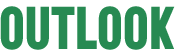
![]()
They flood in. They look like mail. They behave like mail. They are not mail. They do not belong in your mailbox.
It can be a message that is essentially a task, or one that raises questions
about a specific assignment. Booking meetings, requesting you to contact
someone regarding a project, or to write up minutes or a report.
These messages clutter up your mailbox, taking up space
and constantly generating stress. Ideally they should automatically appear
on your task list. No, even Outlook is not smart enough to manage that
transformation - not yet! Today we will show you how you can help him
get on to the right track.
In one simple operation you can drag those messages
to Tasks. They can be accessed later when you open Calendar. Tasks can
be viewed from a window in Calendar. In Calendar you can see directly
if you have time for whatever it is. If you have time in your Calendar
then book the task in. This way you do not need to look at, or use energy
thinking about, the task before it is time to deal with it. If there is
no time - there is no time. Say "No" and delete the task.
Making tasks out of messages
1. Mark the message in the list under Incoming mail. Depress and hold down firmly the left mouse button. Drag the message to the Task icon. Release it. You have now transformed the message into a task.
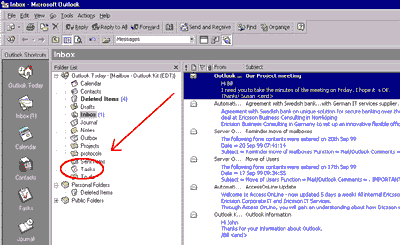
2. Only the message text is inserted into the Task. Start time, stop time, reminder and the like need to be inserted manually.
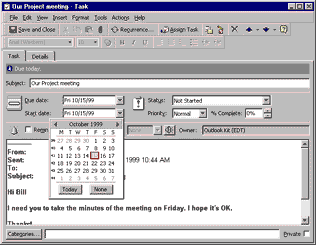
3. You can now view your task when in Calendar.