
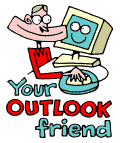
LESSONS:
1. Outlook today
The Outlook Today window overview
2. Grab more time...
Setting an appointment
3. Delete first, sort later
Creating folders
4. Tasks in disguise
Create a task from a mail
5. Filter more
Using the Rules Wizard
6. Clearing out your mailbox
More about folders
7. Who should get the message
Addressing and setting type of recipient
8. They that search shall find
Find addresses
9. Your nearest and dearest
Using Contacts
10. The hunt for the missing mail
Finding Outlook items
11. Work where you are
Synchronizing your devices
12. Common sense and invitations
Using Importance and Tracking
13. When you are too quick
Recall mail
14. Digital time and tempo
Netiquette rules
15. Put your colleagues to work
Assigning tasks to others
16. Plan more
Classifying time in the calendar
17. When does it suit you?
Inviting others to meetings
18. Grasp the moment
Tips for personal efficiency and Outlook views
19. Customize your toolbar
Outlook Shortcut Bar
20. Now it is over
Evaluation
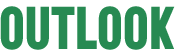
![]()
The last lesson in our Outlook School described how to create appointments
in your calendar. Hopefully you have booked some time for yourself to
go through the next stage of the school in peace and quiet.
Today we are going to learn to delete.
Admit it! There is an excessive amount of mail in your mailbox which
you intend to "read later". You do not have time now and will probably
not have time later. Seeing those messages there saps your energy, not
to mention the Herculean task of actually browsing through them now and
again. New mail is pouring in all the time and your mailbox just gets
more and more unmanageable. It becomes a growing stress factor.
If you have set aside regular time for yourself, than
you certainly can go through that mound of mail. But surely there must
be better things to do with your time than to go through 700 old messages,
most of which are already out of date.
When mail arrives, deal with it decisively and DIRECTLY.
Go through your mail when it arrives and use the delete
button freely. Be really honest and take everything that you know that
you will never read or do something with and dump it directly in the trash
bin.
Delete mail
1. Delete mail by highlighting the message and pressing the delete key on your keyboard, or use the Delete icon on Outlook's menu bar.
![]()
Contrary to your expectations, you will have some mail left after this
radical treatment. This needs filing in appropriate folders.
Outlook has three main folders. First, is Mailbox, with
its Inbox, where all incoming mail lands. Then there are also Personal
Folders and Public Folders. (If you do not have any Personal Folders it
is because you do not have this function activated. Ask your network administrator
for further details.)
Let's take a closer look at your Mailbox.
Here you can create subfolders to suit your needs.
Example: one folder for each of your tasks/projects.
Different folders for things that need to be managed in different ways,
etc. Completed projects and things which are no longer current, but you
do not want to dump, can usefully be saved in one or a number of archive
folders.
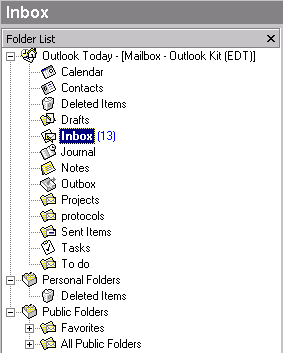
Create a subfolder
1. Mark the main folder where you wish to create a subfolder.
2. Chose New folder from the menu.
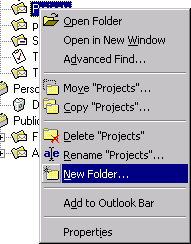
3. Give it a meaningful name and click OK.
Move mail
You can move mail from your inbox into new folders in different ways.
- The click and drag method
Mark the mail with the mouse and drag it with the mouse button held firmly down to the new folder. Release the mouse button. - The icon Move to Folder

Mark the message. Click on the icon Move to Folder in Outlook's menu bar. Choose the new folder in Move to Folder's drop down menu. Click OK.
The aim is to always have a clean and tidy Inbox. This is accomplished
by keeping things under control and sorting everything into folders. An
empty, white Inbox works in the same way as a long cool drink on a hot
summer's day - cool, revitalizing and makes you feel good.