
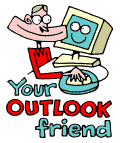
LESSONS:
1. Outlook today
The Outlook Today window overview
2. Grab more time...
Setting an appointment
3. Delete first, sort later
Creating folders
4. Tasks in disguise
Create a task from a mail
5. Filter more
Using the Rules Wizard
6. Clearing out your mailbox
More about folders
7. Who should get the message
Addressing and setting type of recipient
8. They that search shall find
Find addresses
9. Your nearest and dearest
Using Contacts
10. The hunt for the missing mail
Finding Outlook items
11. Work where you are
Synchronizing your devices
12. Common sense and invitations
Using Importance and Tracking
13. When you are too quick
Recall mail
14. Digital time and tempo
Netiquette rules
15. Put your colleagues to work
Assigning tasks to others
16. Plan more
Classifying time in the calendar
17. When does it suit you?
Inviting others to meetings
18. Grasp the moment
Tips for personal efficiency and Outlook views
19. Customize your toolbar
Outlook Shortcut Bar
20. Now it is over
Evaluation
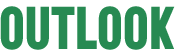
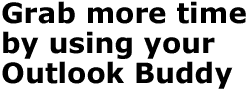
Everyone feels at some time or another that there is just not enough
time to go round.
We live and work in a branch were time seems to fly
and decisions are needed instantly. Time is in short supply. Efficiency
is a must. Days are crammed with meetings and appointments.
In situations like this it is easy to devote all your time to others
and forget about yourself. This is not particularly effective.
Example: Your goal is to be accessible through
out the working day. You do not spend time with your family in the evenings.
Instead you spend the time finishing off what you did not complete during
the day.
Increased effectiveness is not about pushing yourself
to the limit. It is the reverse: getting the maximum possible from every
little effort.
Using Outlook to its full potential will give you more time for
the important things.
"But where can I find time to learn Outlook?" you are
probably thinking. Now is the perfect time to do the second lesson in
our Outlook school.
No one will give you time. Time is something you must
take. For example: book time with yourself! Make it a habit to regularly
book time with yourself.
Create an appointment in your Calendar
1. Click Calendar in the Outlook Bar to display your Calendar.
2. Select the right day from the Date Navigator on the right.
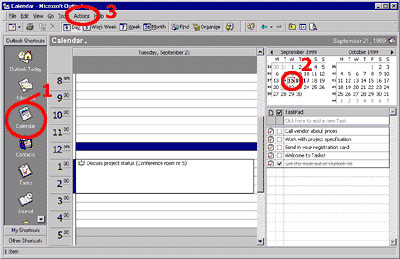
3. Choose New Appointment from the Actions Menu in the Menu Bar.
4. Enter the necessary information about the appointment, set start and end time and then press the Save and Close button.
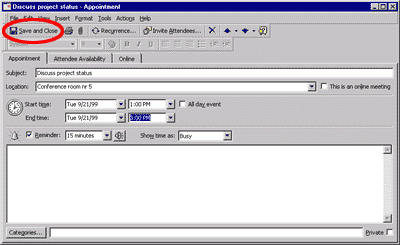
Create a recurring appointment in your Calendar
1-2. Same as above.
3. Choose New Recurring Appointment from the Actions Menu in the Menu Bar.
4. Select the Appointment time, Recurrence pattern and Range of recurrence, click OK.
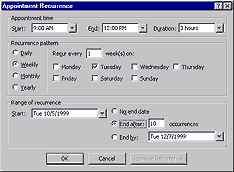
5. Enter the necessary information about the recurring appointment, then press the Save and Close button.
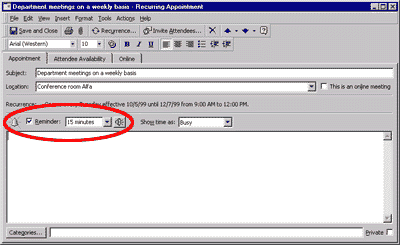
-
Tips
- 15 minutes before your appointment is due to begin, you will get a reminder on your screen.
- You can alter the time-period for the reminder, by clicking on Reminder and setting a different time.