
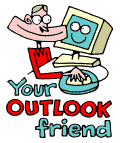
LESSONS:
1. Outlook today
The Outlook Today window overview
2. Grab more time...
Setting an appointment
3. Delete first, sort later
Creating folders
4. Tasks in disguise
Create a task from a mail
5. Filter more
Using the Rules Wizard
6. Clearing out your mailbox
More about folders
7. Who should get the message
Addressing and setting type of recipient
8. They that search shall find
Find addresses
9. Your nearest and dearest
Using Contacts
10. The hunt for the missing mail
Finding Outlook items
11. Work where you are
Synchronizing your devices
12. Common sense and invitations
Using Importance and Tracking
13. When you are too quick
Recall mail
14. Digital time and tempo
Netiquette rules
15. Put your colleagues to work
Assigning tasks to others
16. Plan more
Classifying time in the calendar
17. When does it suit you?
Inviting others to meetings
18. Grasp the moment
Tips for personal efficiency and Outlook views
19. Customize your toolbar
Outlook Shortcut Bar
20. Now it is over
Evaluation
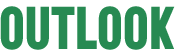
![]()
The arrival of the Internet provides access to a totally new method of communication. It is unlike anything else in our experience. The nearest we can come to it is to say that it is a cross between a letter and a telephone call. As with all other forms of social interaction, there are rules how to conduct oneself. Here it is called etiquette on the net - netiquette.
Netiquette has a number of goals. It developed for a variety of reasons.
The most important is to create a common standard for how people should
behave and express themselves in a digital form.
Some rules have a purely technical background. A careless
e-mail user can disrupt data flow and cause overloading of important nodes.
Netiquette includes how to avoid generating unnecessary traffic.
- Composing mail
- Message layout
- Replying to a message
- Sending attachments
- Before you press send
- Net culture - language on the net
- Learn from your mail
Netiquette rules
- Clearly identify the subject
After reading the subject field and the first line, the recipient should have a clear understanding of what the subject is. What the message is about. How important or urgent the message is.
Is it a long message with a number of questions? Write a short introduction summarizing the subject.
- Do not write a novel
Be short and concise. Brevity makes it is easier to read and understand your message.
The person receiving 100 messages per day will not read a lot of irrelevant information. Long messages, long sentences, long phrases (and parentheses) make reading (and understanding) more difficult.
- Be clear
The writer's gestures, tone of voice and facial expressions do not accompany a message. Stick to the facts. Avoid words with a double meaning and irony. The recipient should not need to guess what you are trying to say. (See also net culture)
- Conclude with a summary
In spite of everything, is your message long, including many facts and questions? If so conclude by briefly summarizing your questions; clearly setting them out in point form.
- Put in blank lines
Blank lines between paragraphs make it easier to read. It is also easier to answer different parts of the message if you place a blank line after every paragraph/question.
- Do not tab
Do not assume that the recipient will have the same tab settings as you have. Your beautiful formatting can look like rubbish for the recipient.
- Use quote tags when replying
In Outlook is it possible to choose the symbol to indicate how many "rounds" the message has made. Quote tags (>) are the recognized Internet standard. Use them.
- Formatting
In Outlook you can choose different formats for your text. Rich Text Format is the Ericsson standard. Plain text is the basic format. It constitutes the common meeting ground for the Internet.
- Use signatures, but not pictures
Do not assume that the recipient will immediately know who you are. When you mail a person outside your immediate environment, you should always attach your signature. It should contain your complete name, title, department, company and telephone number. Ideally it should also contain your address. The signature should not be longer than 4 lines.
Signatures with pictures look nice, but they take up unnecessary bandwidth,
and the recipient might not even be able to see them.
The Exchangeserver can be set to strip out all pictures
automatically, when you send them externally.
- Do not lose the thread
It is difficult to understand the context if a message pops up which just contains "Great, let's go for it!" The correct way is to click on reply, so that the sender's text remains in the new message you start to write.
- Quote correctly
Only the point you are answering should remain in the message. Cut out all unnecessary text. Retain as much as necessary so that it is clear what you are answering.
Mail headers and signature should be removed.
- Answer in the right place
If you want to comment on something in a message, or answer a question,
it is appropriate to write your answer directly under the point you are
answering. In this way a message becomes a form of dialogue which is easy
to follow and understand. This is an Internet standard; a convention used
on mailing lists.
If the answer is a comment on the whole text, without
referring to a particular point, it can be better to put the answer at
the top, so that the recipient sees your answer at once.
- Take it easy with band width
Never send an attached file that is larger then 500kB. In many cases
it is unnecessary to circulate a lot of files. Often a better solution
is to post the actual document in Public Folders.
Seriously - your PowerPoint presentation may be great,
but does the recipient really need all that information? (See also the
last point.)
- There is a world outside MS Office
Do not suppose that the whole world is sitting there with Outlook and the latest version of MS Office. They do not. Find out what equipment the recipient has, before you drown them in files they cannot open.
- Think about virus threats
Most viruses today are spread by files from word processing programs. Be careful when attaching files to an e-mail. Never open an attachment that comes from someone you do not know. If a message contains only plain text, you avoid this risk.
- Do not be a carrier
Do not send chain letters, adverts or other mass mailings!
- Put yourself in the recipient's place
Imagine you are the recipient of this message. How do you understand the text? Does it contain all the necessary facts? Do you remember the same thing from your previous meeting?
- Do not send a message when you are angry
Wait a few hours before you answer a message which has set your feelings on edge. Often it is a misunderstanding. Someone with a large daily flow of mail can easily sound abrupt. This can be misunderstood and regarded as unusual. This is not necessarily the case. Lift up the phone and sort it out verbally.
- There is no such thing as private mail
A message is about as private as the office notice board. Do not send anything that you would not put up there. When you send a message remember that it can be saved or forwarded.
- Check the address
To send a message to the wrong person - or to everyone in the company - can be a catastrophe. Check the address. Then check it again.
- Use CC in the right way
It should be clear who is the recipient and who is expected to act on your message. CC (carbon copy) is used when the information is relevant for the recipient, but they do not need to reply.
Net culture - language on the net
- DO NOT SHOUT
Never write with just large letters (capitals). APART FROM CAPITALS BEING HARDER TO READ it is regarded as SHOUTING. Write what you want to emphasize within *asterisks* instead. It is *much* easier to read. Underlining can be used in the same way (provided that the recipient can read Rich Text Format).
- Humor on the Net
Jokes or irony without the accompanying verbal and facial expressions can easily be misunderstood as criticism. Smileys or emoticons came about to compensate for a humorless Internet. The most common is :-). Turn your head to the left to see a happy face.
Some others are:
:-) = happy
;-) = winking jokingly, mildly sarcastic
:-D = very happy, laughing
:-| = resolved, expressionless
:-> = wicked grin, heavy sarcasm
8-) = wide eyed, delighted, or with glasses
:-/ = perplexed
:-( = frowning, angry or sad
:-P = sticking out your tongue in disgust
:-e = disappointed
:-@ = screaming
:-o = surprised
:-O = shouting, or are very surprised
:-* = kiss, or are drunk
:-{ = with mustache
:-{} = with lipstick
- Expressing other feelings
Asterisks are used in the same way as smileys to express actions. *Scratching my head in amazement* is one such example.
- Abbreviations
When writing a message one tries to write using the minimum number of keystrokes. Abbreviations have been created, resulting in clarity giving way to confusion. We are not drawing them to your attention for you to use them, rather so that you can understand them if you receive them.
BCNU = be seeing you
BTW = by the way
FWIW = for what it’s worth
FYI = for your information
IMHO = in my humble opinion
OBO = or best offer
ROTFL = rolling on the floor laughing
RTFM = read the fu*ing manual
TNSTAAFL = there’s no such thing as a free lunch
TTFN = tata for now
TTYL = talk to you later
- Look at messages you saved and read them after six months
Are they difficult to understand? How would you express yourself today to make them clearer?
- Reader research
Ask the recipients of your messages what they think. How do they understand them?
- Ask for help
Do not hesitate to ask a more experienced e-mail user for tips, advice and help.